Technical Documentation

Getting Started
Welcome to ChartsConnect,
ChartsConnect is a one-place solution for bridging between trade platforms, while offering additional services that are useful for both the beginners and advanced traders. It makes it easy and pleasant for beginners to get started with trading, and it makes it possible for advanced traders to automate, backtest, and trade based on their ideas.
Here is an illustration of the main service of ChartsConnect (green means the service is already usable, yellow means in progress, others are not started):
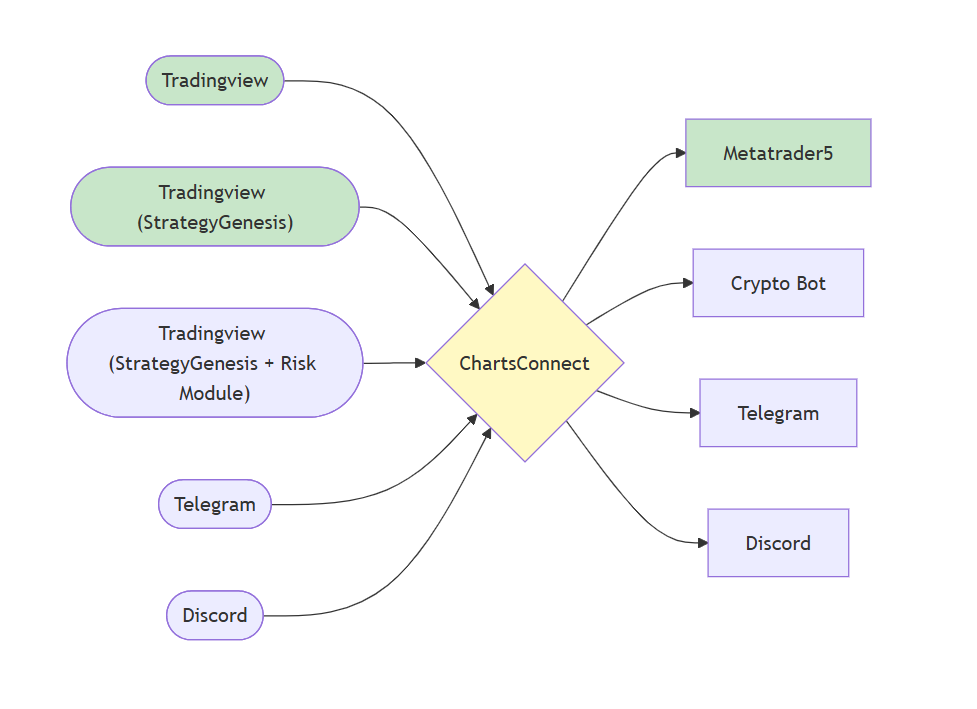
Sources
ChartsConnect connects multiple sources to multiple destinations. The sources can be:
- Tradingview: Any alert from Tradingview. Tradingview has an option for sending alerts to any endpoint. The user can send their alerts to ChartsConnect endpoint in order to be delivered to other destinations.
- Tradingview (StrategyGenesis): StrategyGenesis is a Tradingview strategy made by ChartsConnect's team that allows the user to create their own strategies without the need the code. Any indicator in Tradingview's library can be used as an element of the strategy. StrategyGenesis produces buy and sell signals, but its risk management options are simple and limited.
- Tradingview (StrategyGenesis + Risk Module): Risk Module is another Tradingview strategy created by ChartsConnect's team, that makes the StrategyGenesis even more powerful by allowing the user to incorporate complex risk management strategies (take profit, stop loss, multiple tp's, trailing sl, breakeven, static layering, dynamic layering) into their strategy. It is useful for generating Crypto signals and backtesting risk strategies.
- Telegram: ChartsConnect will be able to scrape Telegram channels and groups and use their signals as a source.
- Discord: ChartsConnect will be able to scrape Discord servers and use their signals as a source.
Destinations
- Metatrader5: ChartsConnect's team has developed a Metatrader5 Expert Advisor that can connect to ChartsConnect's website and receive any signals in real-time. It has a built-in risk management module with the same options as the Risk Module in Tradingview.
- Crypto Bot: The Crypto Bot is a program that will be developed by ChartsConnect's team which will be able to trade crypto automatically on all the main crypto platforms (e.g. Binance, Bybit, etc.). The user must get an API key from their crypto broker and provide it to ChartsConnect in order to use this service.
- Telegram: The users will be able to send messages to multiple Telegram channels and groups with custom formats.
- Discord: The users will be able to send messages to multiple Discord servers with custom formats.
The Getting Started guide is divided into two main parts:
Account Setup
Create Account
To begin using the Auto Trading platform, you need to create an account.Follow these simple steps to register:
- Go to the Sign In Page
- Click on “Create Account” from the login screen.
- Enter Your Details
- Enter the following information:
- First Name
- Last Name
- Email Address
- Password
- Confirm Password
- Referral Code (optional — if provided by your sponsor)
- Agree to Terms
- Before submitting, check the box “I agree to the Terms and Conditions” to confirm that you accept the platform’s policies.
- Submit Your Registration
- Click “Register” to complete the signup process.
- Email Verification
- After registration, you will receive an email with a verification code.
- Open the email and copy the verification code .
- Go to the Email Verification page and enter the code to verify your account.
- Once verified, your account will be activated.
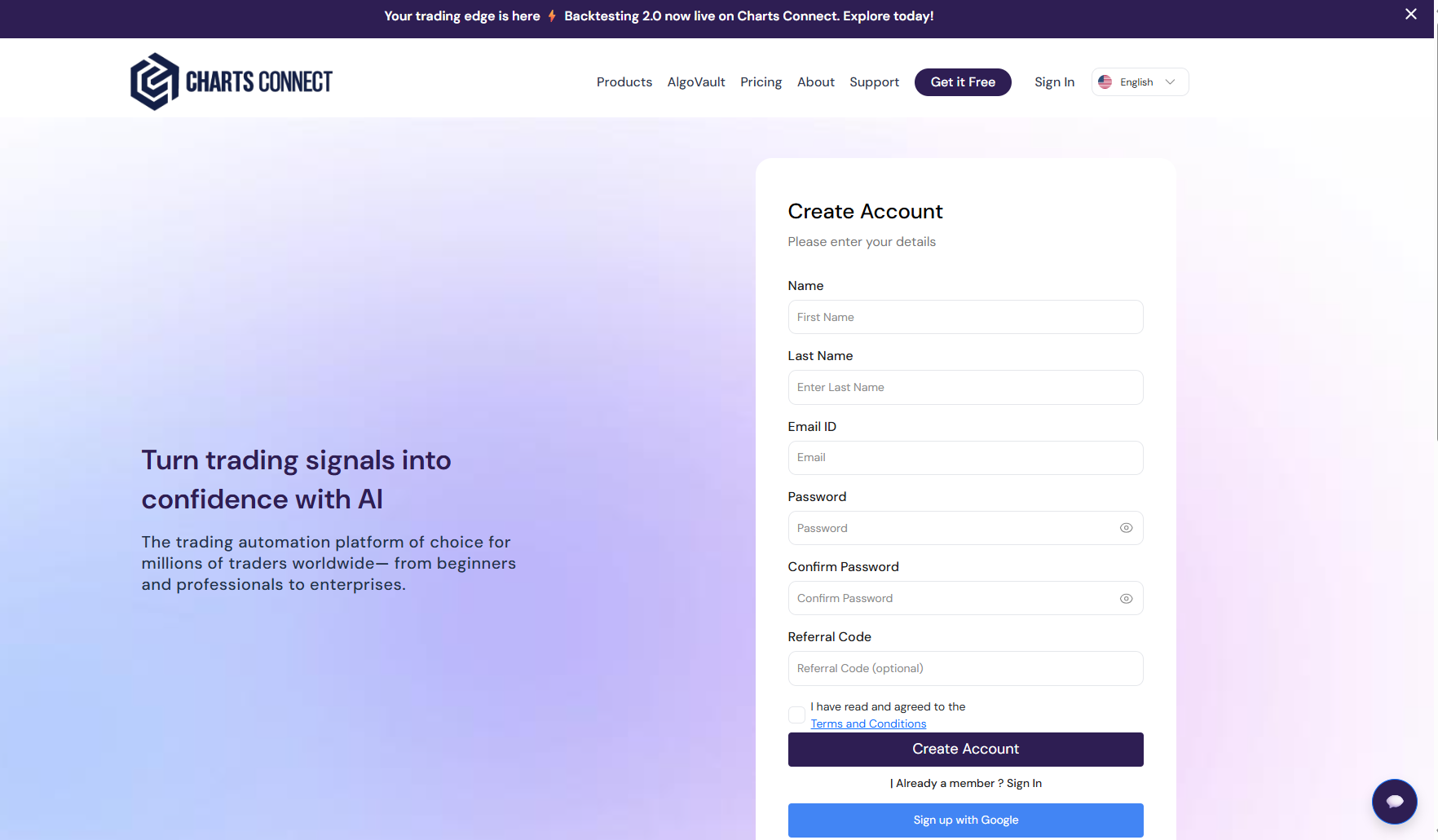
Google Registration
You can also register quickly using your Google account.
Click “Login with Google” and choose your Google profile to sign up instantly — no need to fill out the form manually.
Login
Once registered and verified, you can log in anytime using your credentials.
- Go to the Sign In Page
- Enter your Email Address and Password.
- Click “Sign In”
- After successful authentication, you’ll be redirected to your dashboard.
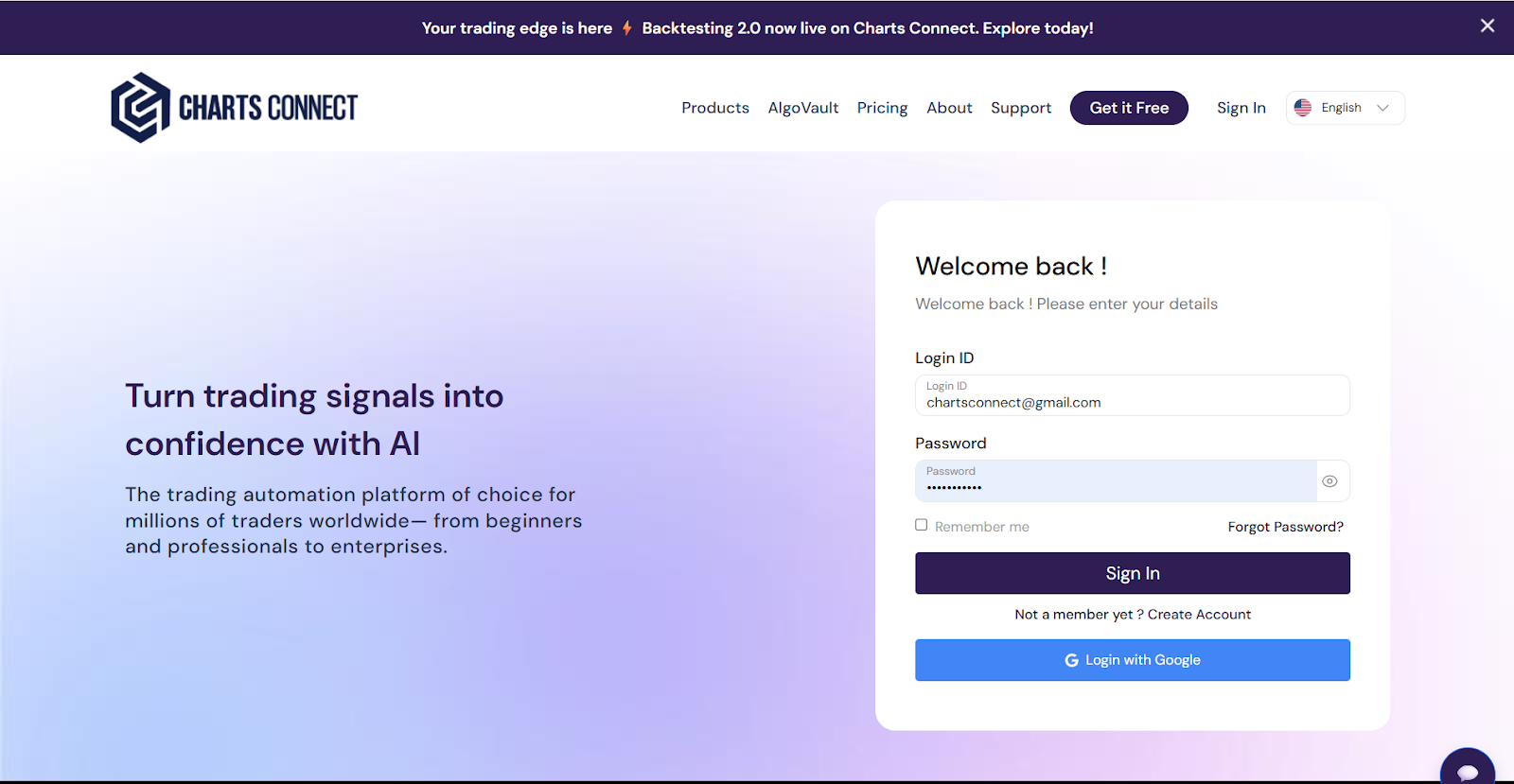
Google Login
If you registered with Google, simply click “Continue with Google” to log in without entering your password.
Forgot Password
If you forget your password:
- Click “Forgot Password?” on the login page.
- Enter your registered email address .
- A password reset link will be sent to your email.
- Open the link and set a new password .
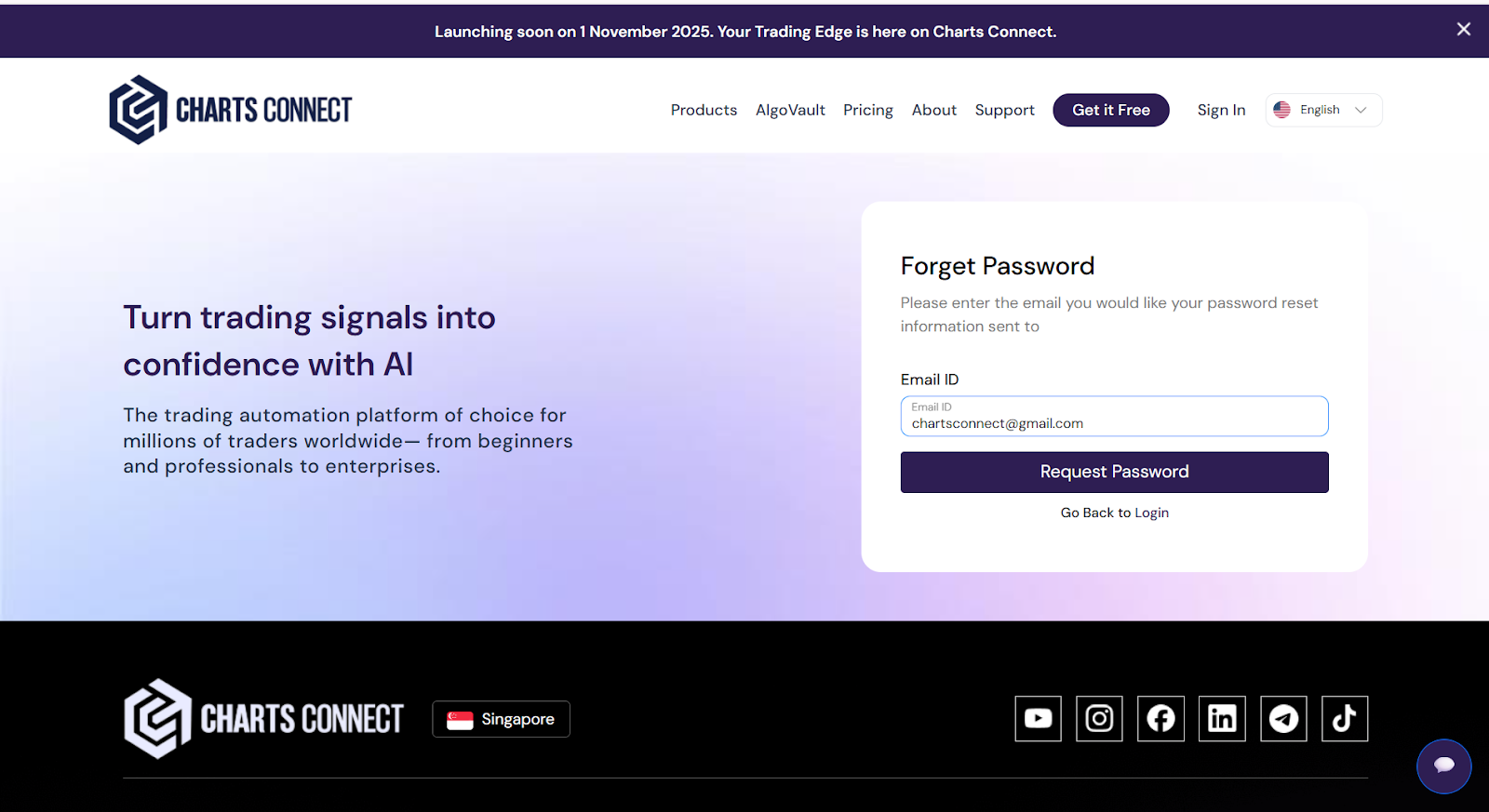
Reset Password
When you open the password reset link from your email:
- Enter your new password.
- Confirm your password by entering it again.
- Click “Reset Password” to complete the process.
Your password will be updated, and you can log in with your new credentials.
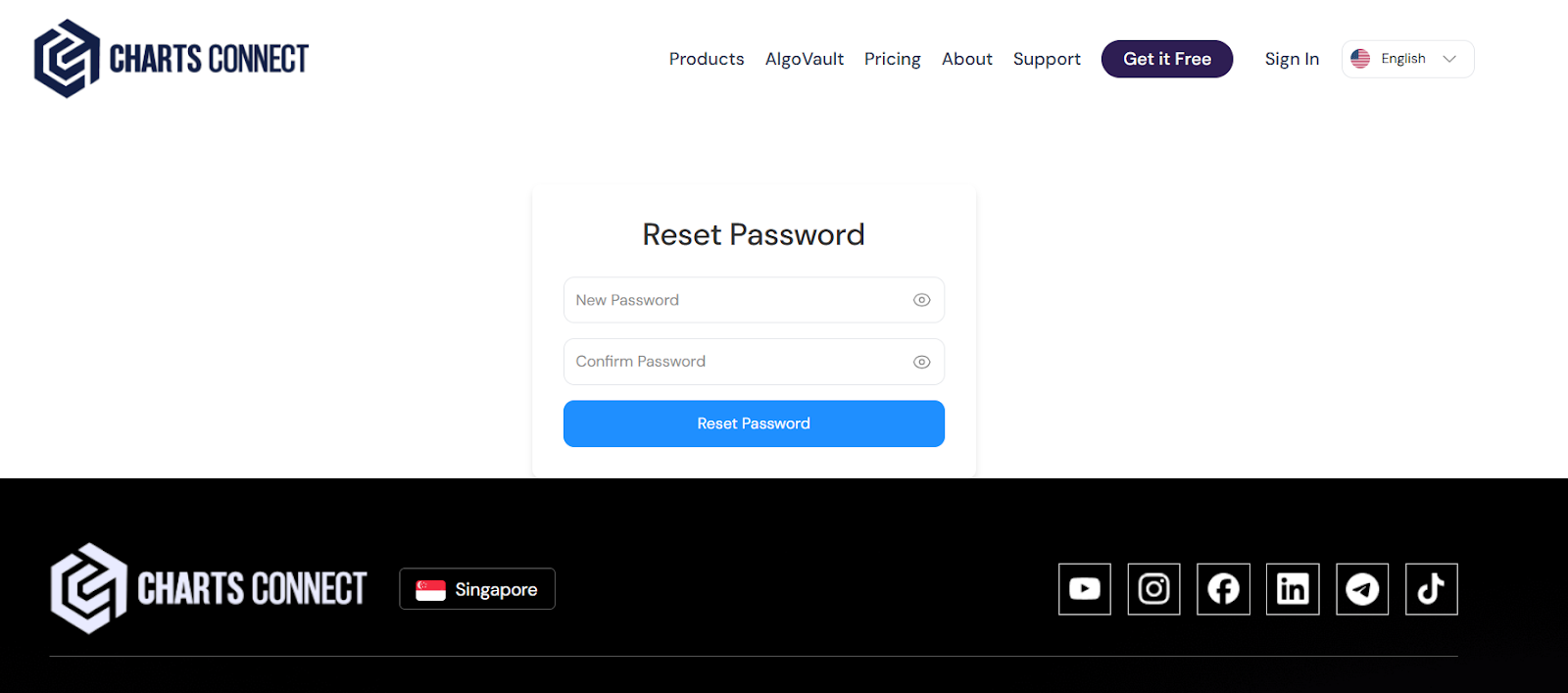
TradingView Access Manager
The Access Manager helps you connect your TradingView account with your ChartsConnect profile.
From this page, you can validate your TradingView username and manage access to:
- Strategy Genesis Lite
- Strategy Genesis Pro
- Risk Management Plugin (RMP)
You can access it directly at:
https://chartsconnect.com/app/access-manager
Verify Your TradingView Username
- Go to the Access Manager page.
- Enter your TradingView username in the input field.
- Click Validate .

Once your username is successfully validated:
- You’ll automatically get access to Strategy Genesis Lite .
- The system will check every few seconds to confirm your access.
- You can also click Recheck if the access hasn’t updated yet.
If any issue occurs, you can click Validate again to retry.
All your available TradingView accesses will be shown on the same page.
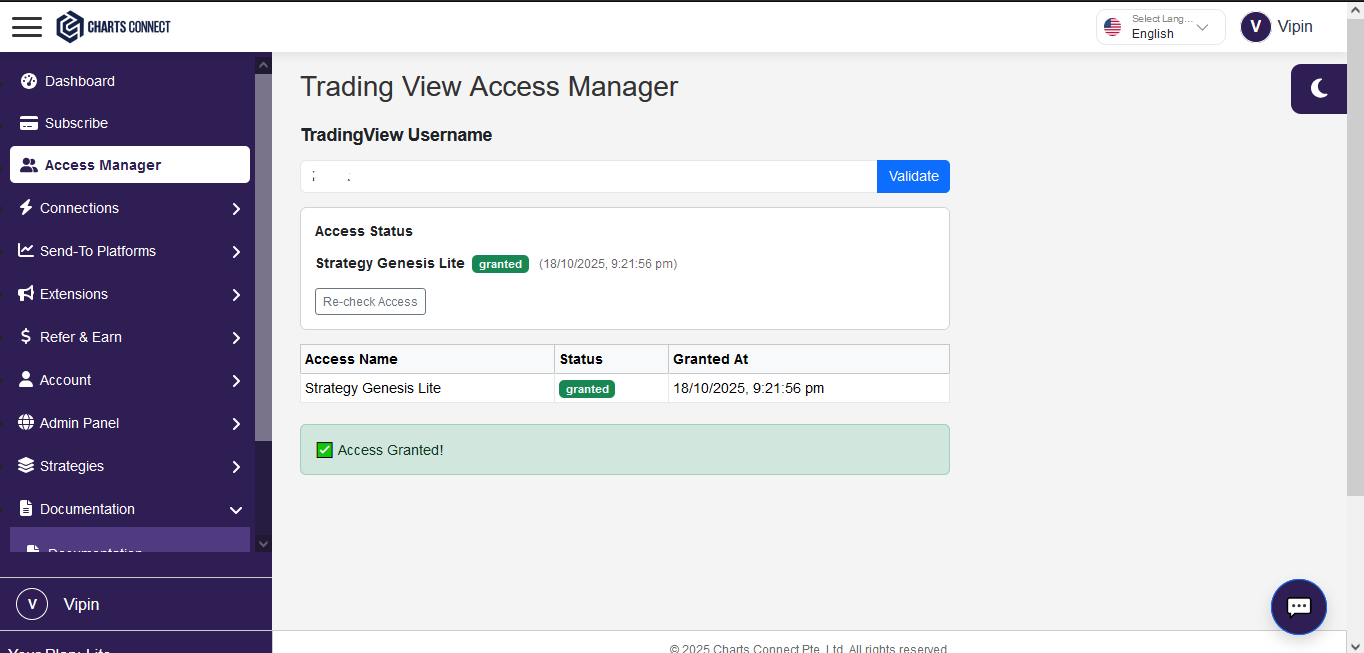
Subscription Access
If you have an active Pro subscription , you’ll automatically receive access to:
- Strategy Genesis Pro
- Risk Management Plugin (RMP)
If your TradingView username isn’t validated yet, you’ll see a reminder message when you visit the subscription page.
Once your username is validated and your plan is active, your Pro features will be enabled automatically.
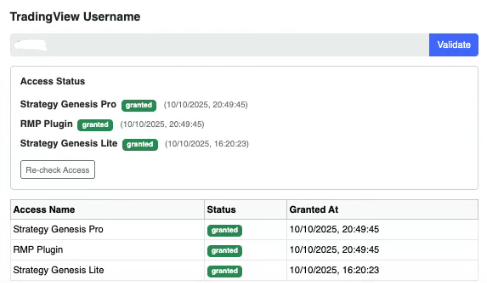
Cancelled or Expired Subscription
If your Pro subscription ends or is cancelled, your access to:
- Strategy Genesis Pro , and
- Risk Management Plugin (RMP)
- will be automatically removed .
You can renew your subscription anytime to regain access.
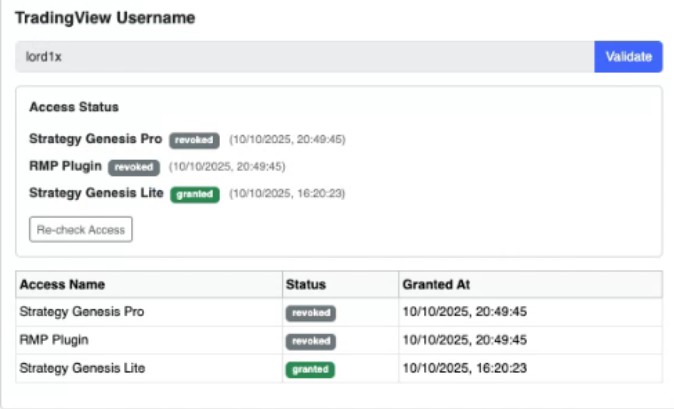
Payment Grace Period
If your subscription renewal payment fails, you’ll have a short grace period to complete the payment.
During this time, your Pro access remains active.
If payment isn’t completed before the grace period ends, your subscription will be cancelled, and your access will be removed automatically. You will receive email reminders for lapsed payments of the subscription.
